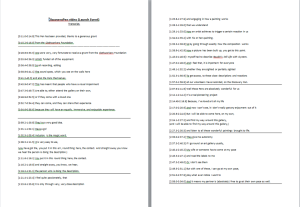Early on in our production we discussed levels of accessibility required for this app.
As a company, Aardman feel very connected to accessible digital products – we have created some highly accessible products in the past, the most accessible of which had to be the Something Special games which include a range of settings for users of all cognitive and physical abilities. We are well versed in the creation of accessible apps as well so we felt well prepared to advise as to suitable levels of accessibility for this product. And in one of our most recent mobile games CBBC’s Escargot Escape Artistes, as well as using only the most simple of gestures to play the game, players can choose to play it using their voice alone – without any physical input.
Since this is a research project and full accessibility can become a project all in itself, we decided that our goal would be to be ‘as inclusive as possible’ within the constraints of time and budget.
As a result, we decided that if we were going to target a single device for this research phase, that we should target iOS devices since these are known that these have the best accessibility features as standard. As a result we decided to deploy to a test base of iPad Air 2’s for this research testing.
We also ensured that all text was a minimum height on screen and that colours used in the designs were compliant with the general colour blindness guidelines for web design.
In terms of the app’s design, at first when we were leading users around the museum, care was taken to establish whether the user was able to use stairs or not. As the game design has moved away from a ‘led’ tour into more of a general guide we have not had to establish this but have always offered users routes via stairs or lifts in the map view of the app to ensure that all abilities are catered for in that way.